Managing notifications
Managing notifications The notification center stores and shows notifications about recent tasks of the current user in the management panel. Notifications are displayed only for tasks performed during the current user session and cleared out when the user logs out.
A user is informed about each task by a pop-up notification in the bottom right corner of the screen. The same notification also appears in the notification center. After the pop-up window is closed, the notification is available in the notification center. The following table describes all of the supported notification types:
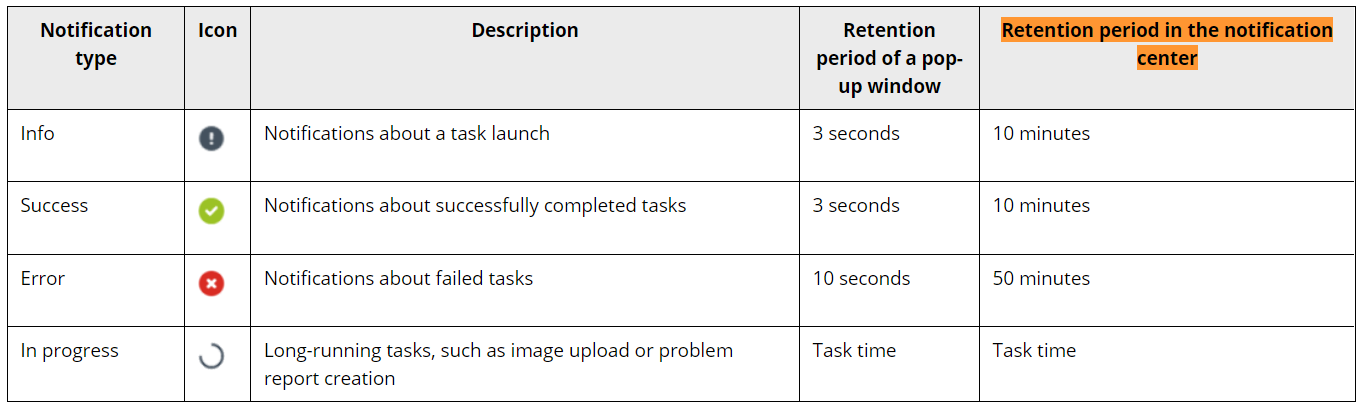
To view notifications
On any screen, click the bell icon in the top right corner. Next to the bell icon, you can see the notification counter, or the loading sign if you have a running task.
To view notifications of a particular type, click All types, and then select the notification type you wish to be displayed in the notification center.
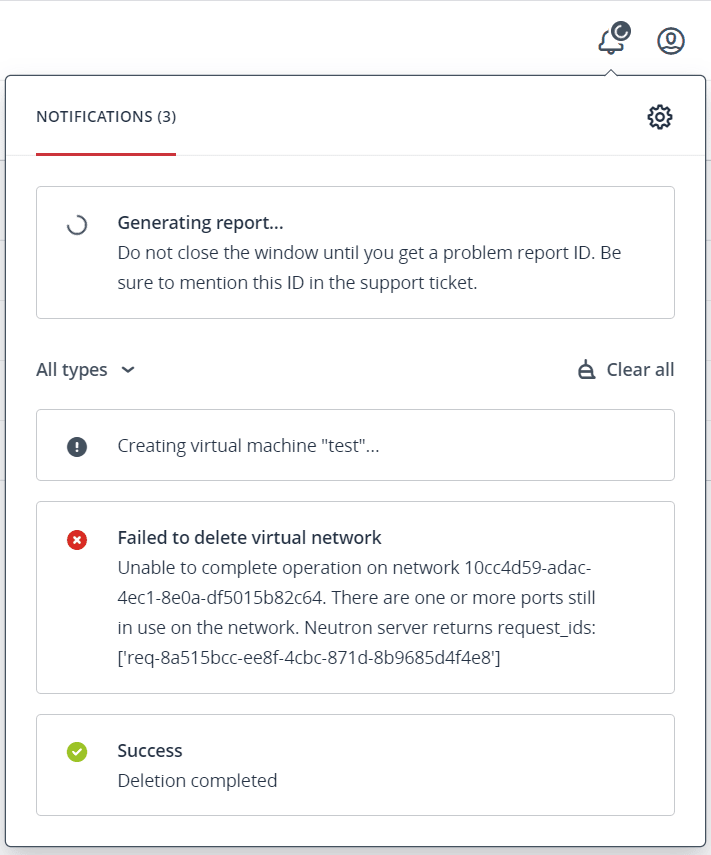
To clear notifications
- On any screen, click the bell icon in the top right corner.
- To clear only one notification, click the cross icon next to it.
- To clear all of the notifications, click Clear all above the notification list.
To configure pop-up notifications
On any screen, click the bell icon in the top right corner.
Click the cogwheel icon, and then clear notification types that you do not wish to be shown in a pop-up window. Only the selected notification types will appear as pop-up messages.
To mute pop-up notifications
On any screen, click the bell icon in the top right corner.
Click the cogwheel icon, and then turn on the Do not disturb mode.
The bell icon will be greyed out, and the notification counter will disappear. While this mode is on, pop-up notifications are disabled. However, all notifications are still available in the notification center. To unmute pop-up notifications
- On any screen, click the greyed out bell icon in the top right corner.
- Click Turn off, to turn off the Do not disturb mode.